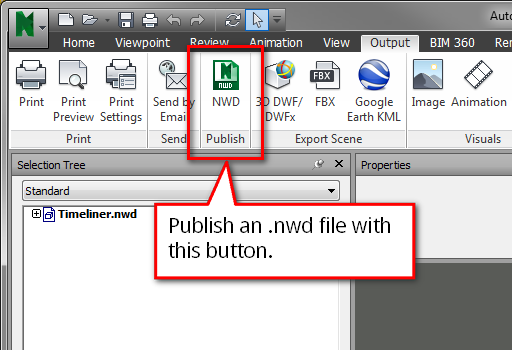There are a few differences between .nwf and .nwd files. An .nwf file contains live links to the appended files (such as revit files). An .nwd file contains all geometry "baked" in the file itself. This makes the .nwd file more suitable for sharing or publishing. It's a bigger file, but all assets are present in the file.
There are a few options when publishing an .nwd file. Some of these options actually prohibit the Navisworks Timeliner script to open the .nwd file. I'll go over these options here. For a full rundown of the publishing options, visit the Navisworks documentation.
Popup
The .nwd publish options let you display two types op popups when the .nwd file is opened. These popups are causing the problems. The first popup asks for a password and the second popup displays all kinds of information about the file. When publishing a file for use with the Navisworks timeliner, both popups should be avoided, otherwise the timeliner data can't be extracted.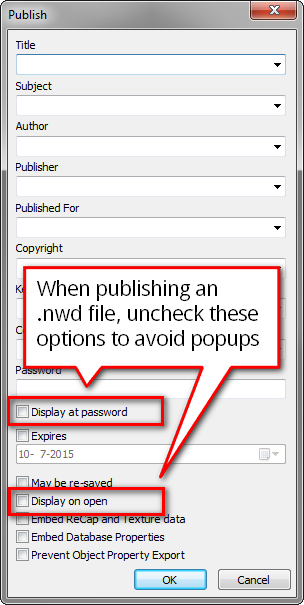
Fixing it
If you've got an .nwd file which displays the popup when opening the file, you can fix this in two ways. If the .nwd file has been saved with the "May be re-saved" option enabled, you can just re-publish the .nwd and disable both popups. If "May be re-saved" has been disabled, you should find the original .nwf file and publish that one to an .nwd with all popups disabled. you can also skip that and use the .nwf file directly with the Navisworks Timeliner script.